Those of us who write on blogs already know that the newest article will be featured at the top of the blogger site. The older articles will be shoved down the blog landing page and eventually to the "next" page. Depending on the frequency of publishing, that can actually happen pretty fast. Articles that are still very relevant are no longer seen on the landing page and become harder to find. One could almost even say they are "hidden" by the newer content. So, what can we do?
We take navigation very seriously on Review This! In addition to having every article listed in our drop down tabs, we have a "Quick View Home Page". Each week, our contributors select articles to feature on that page. It looks & feels like a Home Page on a website.
We opted to have our Quick View Home Page set up as a separate page that our readers can easily visit, as opposed to setting it as our static home page. However, you can certainly set one up just like it to be the landing page for your blog.
Step by Step Instructions for Creating a Blogger Static Home Page
Blogger has a default "Home" that takes any guests to the "line up" of published articles. It is necessary to do a redirect in order to have a static home page on Blogger.
1) Create a new page with an appropriate title and Publish it.
2) Set the Redirect on your Blogger Dashboard. Go to Setting > Search Preferences > Custom Redirects
Fill in the blank squares. The site url is auto-filled:
They will look something like this. Be sure to add the / at the end of your current home url
From: www.CurrentHomeURL.com/
To: http://www.YourSiteName.com/p/home-page.html
3) Check Each of the Boxes Click Save
4) Click Save Changes
5) Check the main url link to make sure it is properly redirecting to your new home page.
6) Go Back to the Page you created at the beginning of this tutorial and add the content you want showing on your new Home Page.
Click the button below to see the Review This Quick View Home Page. Each week, I use EPD, Easy Product Displays, to generate the code for the page that allows the images with captions to be set side by side.
I have published a step by step guide "Using EPD to Create Home Page Featured Articles" in a separate post. Please click this link to see that companion tutorial.



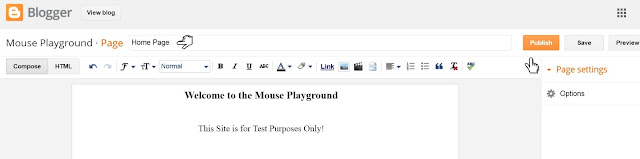
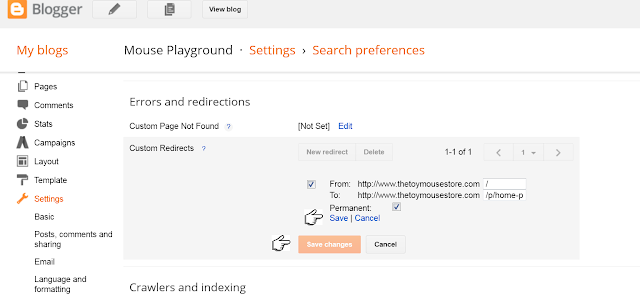

























Well, that looks easy! The Quick View Home Page for ReviewThisReviews looks really awesome and shows off the weekly featured reviews so well. Thanks for all your hard work, Sylvestermouse!
ReplyDeleteI love the Quick View Home Page on Review This! I can see how nice a similar page would look on my own blogs. Thanks for this helpful tutorial, Sylvestermouse.
ReplyDeleteThank you. I just may try this on my Blogger blogs. Do you have or know of a tutorial that tells us how to use EPD to do this? Do you just add a certain number of product boxes and fill them in with links and photos?
ReplyDeleteI don't know of one in existence Barbara, but I can certainly write a step by step and publish it here soon, but you are exactly right. I do just add a certain number of boxes and fill them in with the links and photos. I do have to alter the EPD code slightly, and I do mean very slightly, to put line breaks in the captions, but I will gladly share that too. Unfortunately, I can't share html code in the comments, so I will make sure I add a screenshot of the code in the article when I publish it.
ReplyDeleteGreat tutorial Cynthia, I was actually just thinking I'd like to set up a static home page on one of my wordpress sites - do you write tutorials for wp as well as blogger?
ReplyDeleteI haven't in the past Louanne. As far as tutorials, I have focused on sharing ways to make Blogger have a more professional "site" appearance. However, I do have quite a few wp websites (not hosted by wordpress, but use wordpress) so I could easily help you. We can talk privately whenever you are ready. Depending on your site theme, a static home page on a wp site is usually really very easy to set up and change as desired.
Delete