I love using Pinterest! It is not only a great way for me to share my photos, articles and favorite craft tutorials, but it is also an excellent way for me to find new ideas and products.
Being able to create a specific niche board on Pinterest is really awesome. Being able to share that board with others via a blog post, is most excellent!
How to Create and Embed the Pinterest Board HTML Code
You are going to laugh at how easy it is to create and embed your individual Pinterest board. It takes only a moment to do either of these displays!
To Create This Pinterest Board, Simply
- Click Here.
- Then, copy the Pinterest Board URL that you wish to display and paste it in the box.
- Select the size of your display from the Custom Sizes ~ Square is Shown Above
- Click "Build It"
- Copy and Paste the Generated Code into the html section of Your Blog Post
To Create This Pinterest Board, Simply
- Click Here.
- Then, copy the Pinterest Board URL that you wish to display and paste it in the box.
- Select "Roll Your Own" in the Custom Sizes options
- Select Image Width 80, Board Height 400, Board Width 800
- Click "Build It"
- Copy and Paste the Generated Code into the html section of Your Blog Post
These boards are generated feeds and the looks will change each time you add a new pin to your board.
Using an Embedded Pinterest Board
There are many ways and places that online writers might wish to use an embedded Pinterest board. One example that immediately comes to me is if you are publishing a recipe article, you could embed your recipe Pinterest board at the bottom of your article to show additional recipes.
If a reader clicks on one of the pictures on the embedded board, it will allow them to immediately repin the original pin, which means they could easily repin every image link showing on the board without ever leaving your article.
If a reader clicks on the "See on Pinterest" button at the bottom of the embedded board, the link will take them to the actual board on Pinterest and they can explore all of your recipes / articles on that board.
Personally, I think this is a fabulous tool for online writers and I would highly recommend trying it out. You may well see a huge increase in not only your Pinterest traffic and repins, but also in the traffic to your other articles showing on a displayed board.
Now, just for fun,
Here is a Gifts for Mothers Shopping Board just in time for you to make your selections for
Mother's Day!
GIFT SUGGESTIONS FROM MULTIPLE CONTRIBUTORS



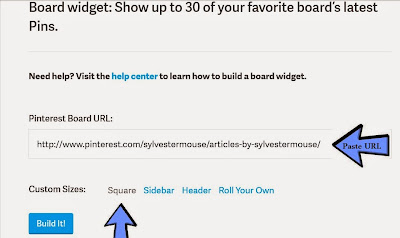


























I love what you've showed us here. I can hardly wait to play with this on my blogs.I think I'll pin this right now.
ReplyDeleteroflol!!! Excellent idea Barbara and thank you for pinning the article :)
DeleteAwesome tutorial, Cynthia! And, yes, it is super simple to embed Pinterest boards in a blog post. I also add Pinterest boards (as a widget) to the sidebar of of some of my blogs. Great way to get extra exposure.
ReplyDeleteYou are absolutely right Coletta! I have had to use a plug-in on my websites in the past to display a Pinterest board, but I love being about to grab the code and stick it in a text box for the sidebar display now! Plug-in's can have conflicts, but a simple code in a text box creates no problems for a website.
DeleteAbsolutely fabulous idea for bloggers and content writers alike. Thanks SO much for this very handy Pinterest tip. Most definitely saved for future reference!
ReplyDeleteOh, I can see a ton of ways embedding a Pinterest board could help my favorite Etsy Elf! I do believe you will love it :)
DeleteI hadn't really thought of putting an individual board in a blog post, itself but I can see the benefits. I have used it to put in the sidebar of my different sites but not individual pages and posts. I like it! I also did not realize that we could "roll our own" (sorry that just made me crack up!) but now that I know, I'm gonna go play with my virtual paper and scissors.
ReplyDeleteThat phrase made me crack up too Beverly! I really like your term "virtual paper and scissors" too. I hadn't really thought of it that way, but that is exactly what it is.
DeleteThis is marvelous. It wouldn't let me embed it in a text box on Hubpages (just turned it into a text link), but I made a screenshot of the pinboard I wanted and used that in a photo capsule and put the text link.
ReplyDeleteI think I can use this on Webnuggetz.
Very creative Virginia! You are proving, once again, where there is a will, there is a way. Thank you for sharing your technique idea for using it on Hubpages. I like it, I really like it!
DeleteI just tried this on my blog post for this week. Your directions made it so easy. THANK YOU!!
ReplyDeleteFabulous Mary Beth! I am so very glad you found it easy. Thank you for letting me know. It always helps to know that I make sense :)
ReplyDeleteAlways learning something new from this blog. Will give this a try.
ReplyDeleteI am so glad Favored1! Thank you for continuing to follow us.
DeleteExcellent tutorial. I've embedded boards on most of my Blogger and Weebly pages.
ReplyDeleteThank you Kim! I did take a look at one of your pages and your board looks great there!
DeleteI have tried this now on blogger and it works beautifully! Looks really good and adds to the post. Very easy to do following your instructions. Thank you so much :)
ReplyDeleteI am so very glad you found the tutorial helpful! Feedback always helps me improve future posts. I look forward to seeing where and how you used your board. If you would like, share your link below so we can all see it.
DeleteI do this occasionally and have a mad search trying to find HOW to do it everytime. No more! I just bookmarked this post!
ReplyDeleteThank you so much Cynthia, didn't realize there were so many sizes available to do.
Sandy
I do love the "roll your own" feature myself Sandy! I still laugh every time I see that phrase/title though. Someone at Pinterest has a fun personality for sure.
DeleteSO happy you posted this tutorial today. I'd forgotten where to find it and have been wanting to try it. Thanks so much!
ReplyDeletePS: I've now saved this for future reference (pinned and bookmarked...lol)
Delete