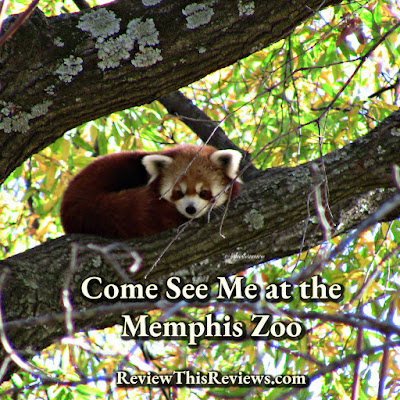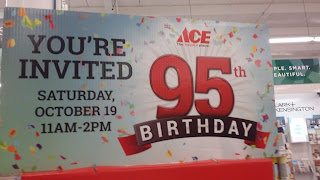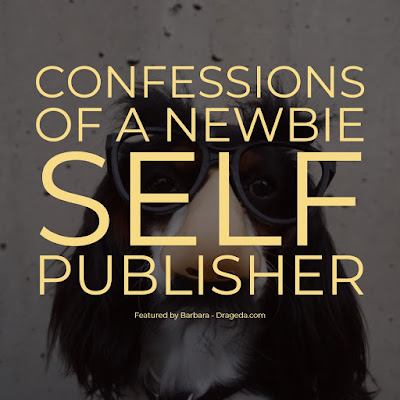 |
| Confessions of a Newbie Self Publisher |
To help you dreamers out, I'm writing this review about my experience of self-publishing my first paperback book through Amazon.
First off, I'm absolutely a newbie at this; the piles of pulled-out hair beside my desk rests as evidence.
I'm going to go point-by-point with some of the major issues I faced during the learning process.
Again, this article isn't meant to come across as all-knowing, because I'm not all-knowing on this subject!
However, I did spend hours, and I do mean hours researching and learning and doing and swearing just to get that first paperback book up on Amazon. So from that perspective, I know a little bit more than I did a month ago.
What was most daunting was learning the technical aspects of getting that book up on Amazon.
You writers out there would probably agree that writing the book is the easy part! A few weeks back, I posted an article on getting a Kindle eBook up and running. You can read about that swearing event here. Again, I'm not a guru!! Just sharing my newbie nightmares.
So here we go, point by point on some of the things I learned about self-publishing a paperback book through Amazon:
1. You Need the Paperback Book Templates from Amazon
First, if you haven't already, sign up for KDP Self-Publishing.
Before you get started, go to the Amazon self-publishing help area to get those templates.
Download them, unzip them, then decide on the size you want your book to be. Choose the Template that reflects the size you want. You need the Template because it has all the borders and guidelines you have to follow when writing. While you're in that help area, watch their videos and read all their tips. Good stuff there.
Note: Standard size seems to be 6X9 - For my poetry book, I went with 7X10. There are a lot of sizes to choose from.
2. What Word Processing Program Should You Use to Write Your Book?
There's a loaded question. I must have landed on fifty different answers during those google searches from hell.
I don't have the full version of Microsoft Word on my computer, and I wasn't about to frigging buy it.
So I researched alternatives to Word. I found the common ones people use; one is a free download called OpenOffice.org, and the other freebie word processing download I found is LibreOffice.
I've used OpenOffice in business before but based on some of the comments I read from the LibreOffice users, I thought, what the heck, let's try that one.
So to answer the question, you can use Word, OpenOffice, or LibreOffice - maybe there's more? I dunno.
3. What About Writing and Preparing Your Book in Google Documents
That's the first thing I did before even starting the 'technical aspects of what to do after it's typed." I typed the book in Google Docs. At least I had it there for safekeeping until I knew what the heck to do next!
From what I've learned so far, you can type your book directly into your word processing program using the Template from Amazon KDP, of course! Can you skip the google docs part? Well, I still plan to write my books in google docs and then copy and paste them into the word processing program with the book Template.
4. LibreOffice - Using the Amazon Paperback Templates
I have no idea whether you can upload the Amazon paperback templates into Microsoft Word or OpenOffice. However, I'm going out on a limb and saying, yah, of course, you can.
With LibreOffice, the first thing I did was upload the Paperback Template I needed for the size of the book I wanted to do. At that point, it was a matter of learning the LibreOffice program. If you're familiar with word processing programs, you'll probably be able to muddle through. When in doubt, google those questions, that's what I did in spades.
Since my book was already written in Google Docs, I simply copy and pasted it section by section into the template.
LibreOffice: What I Like About it
When you open the program, your books are there, individually listed as nice sizeable Icons. It was fairly easy to learn, but I'm not a pro at it by any stretch of the imagination (yet).
LibreOffice: What I Don't Like About it
Holy Hannah, who designed the Footer Page Count area - YUK! Very difficult to use. Yes, my mouth needed to be washed out with soap a few times. Some of the comments I made (whilst hubby was laughing) "who designed this part of the program! Are they so self-absorbed with their intelligence that they had to make it complicated?."
Other word processing programs have easy-peasy-lemon-squeezy Footer Page Counts, but not LibreOffice! Yes, the table of contents auto-generates and the pages count properly, but it's the number system in the Footer and where the counts start that cause you to drink lots of wine!
Will I use LibreOffice again for my next book? Yep, I learned so much; I don't want to switch now. But I don't have that page count thing in the Footer sorted out yet! And yes, I watched a lot of YouTube videos on it - still not clear.
5. Prettying Up that Book as You're Putting it in the Template
I decided on font styles, headings, and font sizes. From what I read, consistency was important. However, my book is a Poetry Book, so it's different than a novel. A novel, I would imagine, is more straight forward.
I did quite a bit of research on what the best fonts are to use in books, particularly poetry books. After my research, I ended up choosing the Garamond font. I used that font throughout the whole book. I didn't choose it because it was the best for poetry. I preferred the look of it for easy reading on the page.
My paperback poetry book has chapters and sub-chapters, and also a few graphics throughout. So yah, more convoluted to lay it out.
6. How Should the Sections of Your Book Flow and in What Order?
I googled this over and over. You guessed it, different answers from different people. Being that I wrote a Poetry Book, I didn't follow the traditional page designations that a novel would. Here's how I laid out my poetry book:
- First Page inside the Book - Title Only
- Second Page inside the Book - Title, Sub Title, Author
- Third Page inside the Book - Copyright Page (I googled some content and modified it to suit my book). On the copyright page, you'll include your ISBN number - more about that below.
- Fourth Page - The Dedication
- Fifth Page - A Summary of the Books Contents (that's optional)
- Sixth Page - Acknowledgments
- Seventh to Eleventh Page - Auto-Generated Table of Contents (my table of contents ended up being 4 pages)
- Twelfth Page - A Chapter Page that summarizes the poetry content for Chapter One
- Thirteenth Page to page 136 - The content of the book with all chapters in there (I have six chapters)
- At the End: About the Author, with sections on 'Why I Decided to Write a Book of Poems' and 'What's Different About This Book of Poems'
- My Personal Favorite poems are also listed at the end
- "Thanks for Reading" was next. The gurus say to ask for a review - um, no I didn't do that
- Closing Message to My Kids
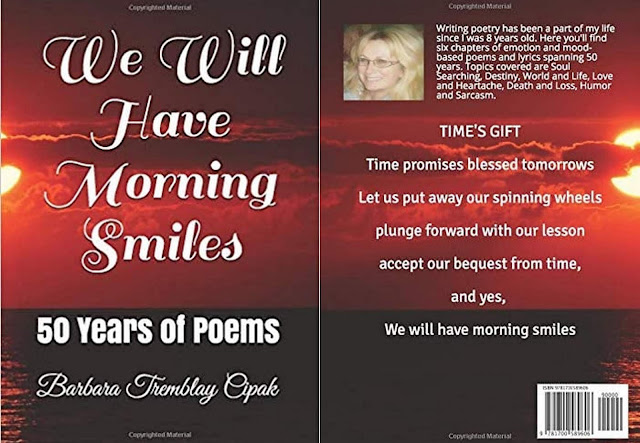 |
Available on Amazon (Note: I'm an Amazon Associate, however
the link under this particular photo does not contain my AssociateID)
|