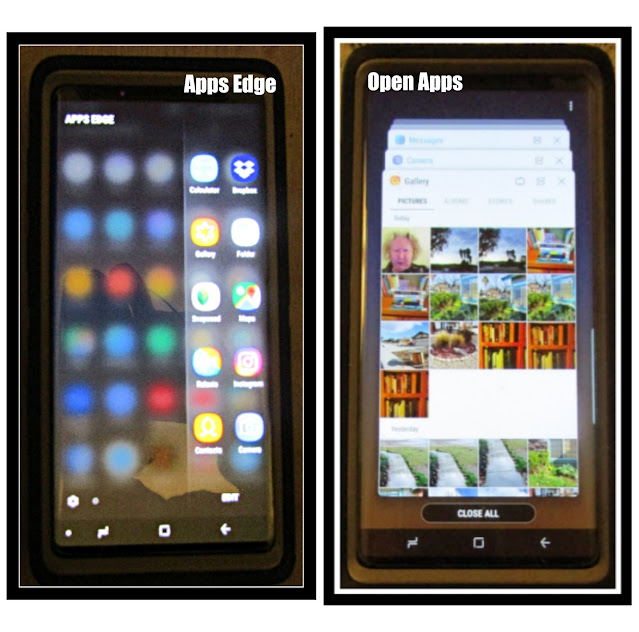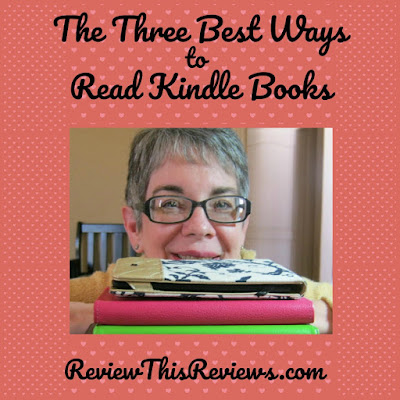The Best Way to Learn German or Any Language
The best way to learn a new language is to immerse yourself in it and use it daily. Language is definitely a case of "Use it or lose it." That's why my two years of college German had almost completely disappeared in the 45 years I didn't have any occasion to use it. A few years after graduation special circumstances compelled me to teach a bit of German to some select elementary students, but then I stopped teaching and started selling books and blogging. Spare time was scarce. I simply wasn't motivated to study when I'd rather be using my leisure time to read. But now I'm motivated since I discovered these two apps for my new Galaxy Note 9 phone.
Small Doses of Language Work Best for Me
Both of the apps I use, Drops and DuoLingo, have very short daily lessons. Both have positive reinforcement built into their programs. You know immediately whether your answers are right or wrong. I have been using both of these for about two weeks now. I got tired of the ads so I bought the paid versions after trying them out. Both programs encourage you by keeping track of what you've accomplished.
In the image above are two images from Drops. The first, in purple, is my page at the end of a session. It shows me how many words I've learned so far and how long my session lasted. It also shows which level I've achieved in my current topic. Underneath the time is a brief review of the words I've learned and reviewed during this session. This is really handy, since some words need more practice than others. Sometimes I haven't quite gotten the pronunciation down. If I click on an image in this section, I will see the English meaning and hear the German pronunciation again. If I still didn't catch it, I can tap again and I will hear the word again -- more slowly. I use this feature a lot.
The second Drops image shows the current topic I'm working on. The yellow lines show how much progress I've made. The yellow stars on the red row of squares underneath indicates that I've mastered the words in those topics.
How Drops Works
The next screen shows you the word again and two pictures (far left of image.) It lets you choose the one picture it matches. You hear the German word again. After that you may have any of the other exercises pictured drop down. The rust-colored exercise helps you look more closely at the word and put the parts of the word into the blank spaces below. If you hesitate, they give you a hint of where to start by wiggling one of the ovals. If you've worked with the word a couple of times before they may add another group of letters that isn't a correct part of the word just to make it more challenging.
The blue screen shows one of my least favorite exercises. It's a word search. You get the first letter and have to tap the others in order to spell the word correctly. I've learned how to cheat when I don't know the correct article form and there's a choice. I find the blank oval and tap to get to it because I know it comes right after the article. It's tricky, though. Even if you know how to spell the word (which I often don't) you may have the same correct letter in two different positions you can choose. You have to look ahead to see which leads to spelling the rest of the word. If you guess wrong, the program will correct you until you make the right choice.
There's another spelling game I didn't show you. It has the picture and you have to keep picking letters from a group of a few letters on the bottom until you spell the word. When you pick a letter, another moves into its place, so you don't see all the choices at the beginning.
My favorite game is the last one -- the matching game. I don't have to spell anything for this one. I just tap the pairs that match. No matter which game, once you make the correct choice, you will hear the word that is the correct answer repeated again. Approaching the word in so many different ways -- as a whole, as an image, letter by letter, section by section, and as sound -- helps your brain cement it in your memory. Words you studied at the beginning keep reappearing in later lessons so that you don't get a chance to forget them. You can probably tell I really like this app. You can use it easily on a phone or a computer.
 Do you speak German? in German. Flag T-Shirt
Do you speak German? in German. Flag T-Shirt I Don't Know T-Shirt
I Don't Know T-Shirt Kiss Me, I'm German! T-Shirt
Kiss Me, I'm German! T-Shirt
What I Don't Like So Much about Drops
Overall, I enjoy using Drops, but there are a couple of things I don't like. Part of the reason is in the program itself and part of it is my own lack of knowledge. I have a problem with the artwork. Now I definitely could not do better myself, but I have trouble figuring out what some pictures are supposed to be. Here are some examples in the screenshot below.
 |
| Screenshot from the Drops App. Get more information here. |
I had no problem with the words and pictures on the left side of this screenshot from the review at the end of the session. But I had a tough time figuring out just what that man on the right top corner was doing. I thought maybe he was doing some sort of dance. I had to check the English translation, which was "I like." Yes, his thumbs are up. But when I hear the words, this is the image with which I associate it. Verbs are hard to illustrate.
My other problem was probably one I inherited from my mother who used to keep a novel inside her geography book during class. I'm not very good at identifying countries other than my own by their map shapes and/or flags. So it's only the German word that helped me recognize Greece (lower right corner of image.) When we learn the words for nationalities instead of the countries, we keep the flag and instead of the map there is a common object or a building often associated with the country. I had no trouble figuring out that bagpipes were Scottish, but many buildings in Eastern European countries seemed similar to each other. So I had to learn flags, country shapes, and architecture along with the language. I suppose that's good, but it confused me. That's why I started to pull out the old German books from college and the children's illustrated German dictionary I used to sell. Those books were great supplements to the apps.
Visual dictionaries for children are very good even for adults beginning the study of a foreign language. Here are two of the best available now. Mine are out of print.
Milet Picture Dictionary: English-GermanCheck Price
DuoLingo or Drops?
In my opinion Duolingo is like a textbook put on a computer. You hear or read German and write what you see or hear in English. Or you do the opposite. I can only use this program on the computer because I can't seem to switch to a German keyboard on my phone. To be able to hear and speak comfortably I need to be on my MAC because my headsets for speaking and listening on my PC are somewhat uncomfortable for a complete session.
 |
| My College Texts and German References with Other Books I've Picked up Since Then © B. Radisavljevic |
My Current Plan for Studying German
My daily routine includes at least one session of using the Drops app a day, and I do it first thing in the morning on my phone before I get out of bed. That's the only way to make sure I get it done. I also keep the Beginner's German Dictionary close to me in case I want to use it for visual review. It's a picture dictionary I used to sell. It's now out of print. For visual learning it's hard to beat Usborne books, but you can only get most of them used now. I don't think one book in my stack above is still in print, since I've had most of these for over fifty years.
Books in my stack are good for reference and review, but I need to update the dictionary. Many words have been added to the language since 1964. Here's my wish list to supplement my references. I didn't really see an adult dictionary I want yet. I will stick to the one I have until I find a more useful one. The DK Visual Dictionary (below) will have some of the more modern words in it. It will serve my purpose since it is intended for adults.
I also will keep downloading German or bilingual picture books I can read for free on Kindle Unlimited. There are also many books there on how to learn German that I have downloaded to evaluate. When I have a bit more vocabulary, I will get the story book below. I need more experience with using the language. I hope to find my German Christmas carol book I got in college and start singing the carols again. I have some on CD's and can also listen to German music free as part of my Amazon Prime Membership. I've already found some great children's songs in German.
The most recent thing I've done is start following people on Instagram who speak German . This allows me to see how Germans actually speak informally to each other and I can read the German memes and jokes they post. I have found some real goodies so far. One of the most helpful accounts I follow is German for Mummies. Every day it posts a cute cartoon drawing with labeled thematic photos. Most of the posts include simple sentences using words in the drawing. Here's one of my favorite posts from the feed: a frog in a pond.
I hope if you want to learn German, too, some of my ideas, reviews, and recommended materials may help you. Feel free to ask questions in the comments or talk to me on Instagram or Twitter. And don't forget to follow this blog, Review
This Reviews, on Instagram and Twitter.
5 Language Visual Dictionary: English, French, German, Spanish, ItalianCheck PriceGerman Short Stories for Beginners + Audio Download: Improve your reading and listening skills in German (German Edition)Check Price










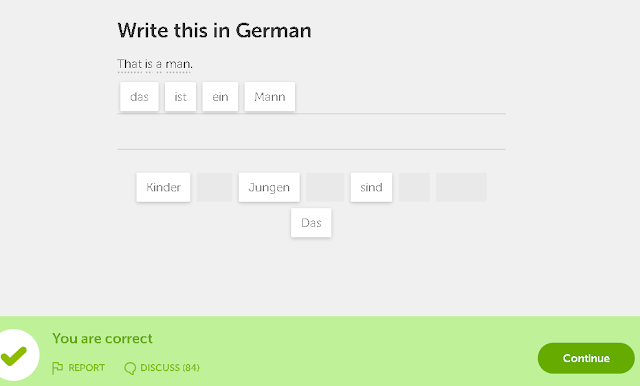









![LK Screen Protector for Samsung Galaxy Note 9, Tempered Glass [Case Friendly][Alignment Frame Easy Installation][3D Curved][Full Coverage] with Lifetime Replacement Warranty](https://images-na.ssl-images-amazon.com/images/I/51WO93up1aL.jpg)