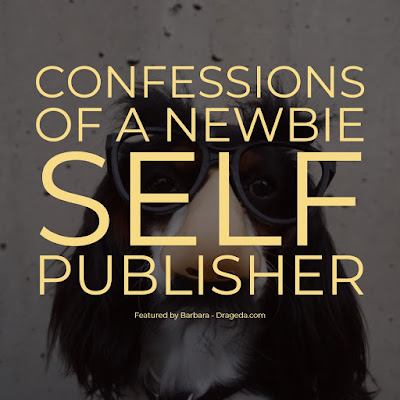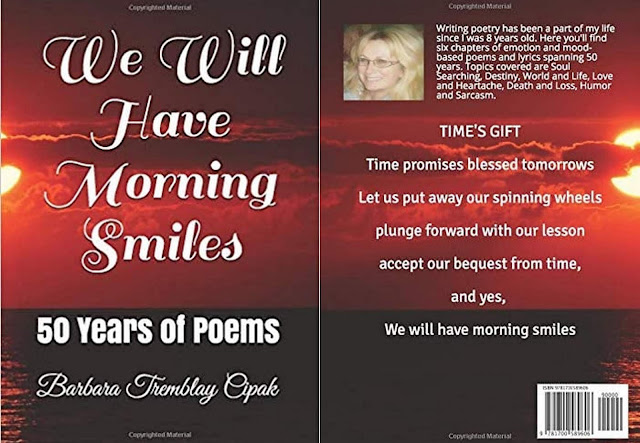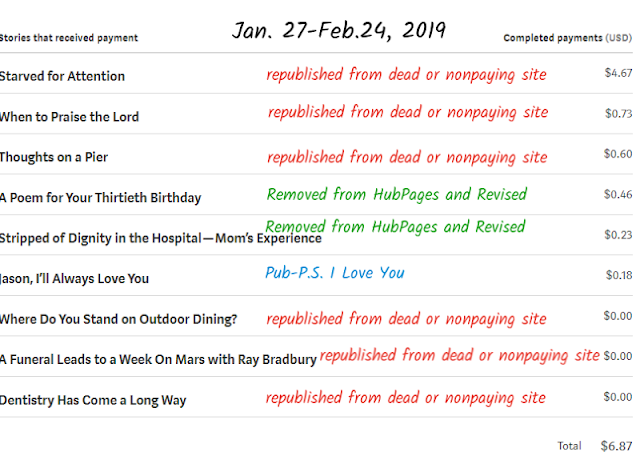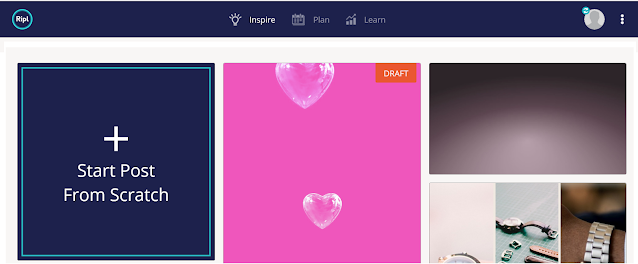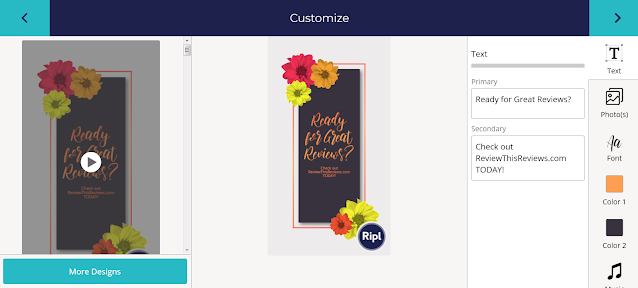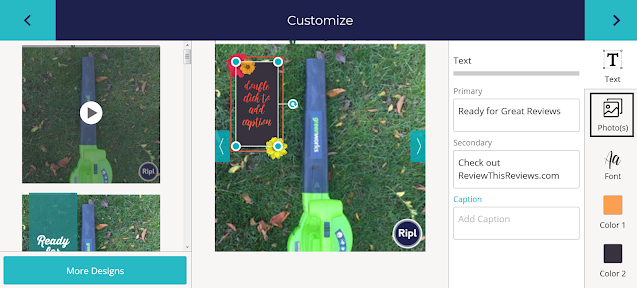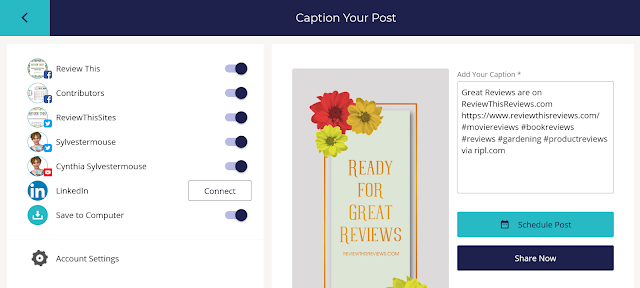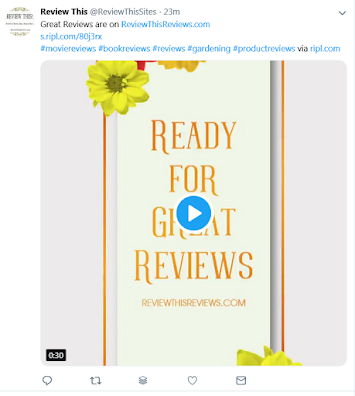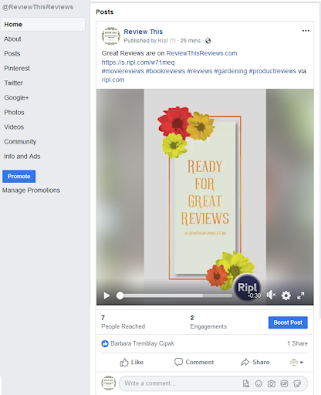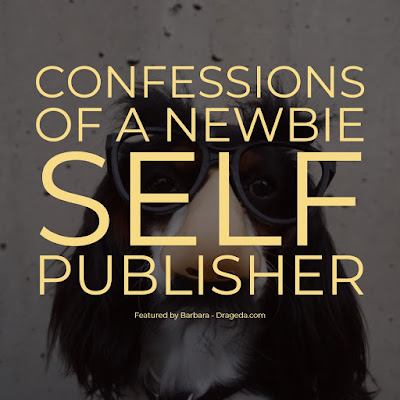 |
| Confessions of a Newbie Self Publisher |
To help you dreamers out, I'm writing this review about my experience of self-publishing my first paperback book through Amazon.
First off, I'm absolutely a newbie at this; the piles of pulled-out hair beside my desk rests as evidence.
I'm going to go point-by-point with some of the major issues I faced during the learning process.
Again, this article isn't meant to come across as all-knowing, because I'm not all-knowing on this subject!
However, I did spend hours, and I do mean hours researching and learning and doing and swearing just to get that first paperback book up on Amazon. So from that perspective, I know a little bit more than I did a month ago.
What was most daunting was learning the technical aspects of getting that book up on Amazon.
You writers out there would probably agree that writing the book is the easy part! A few weeks back, I posted an article on getting a Kindle eBook up and running. You can read about that swearing event
here. Again, I'm not a guru!! Just sharing my newbie nightmares.
So here we go, point by point on some of the things I learned about self-publishing a paperback book through Amazon:
1. You Need the Paperback Book Templates from Amazon
First, if you haven't already, sign up for KDP Self-Publishing.
Before you get started, go to the Amazon self-publishing
help area to get those templates.
Download them, unzip them, then decide on the size you want your book to be. Choose the Template that reflects the size you want. You need the Template because it has all the borders and guidelines you have to follow when writing. While you're in that help area, watch their videos and read all their tips. Good stuff there.
Note: Standard size seems to be 6X9 - For my poetry book, I went with 7X10. There are a lot of sizes to choose from.
2. What Word Processing Program Should You Use to Write Your Book?
There's a loaded question. I must have landed on fifty different answers during those google searches from hell.
I don't have the full version of Microsoft Word on my computer, and I wasn't about to frigging buy it.
So I researched alternatives to Word. I found the common ones people use; one is a free download called OpenOffice.org, and the other freebie word processing download I found is LibreOffice.
I've used OpenOffice in business before but based on some of the comments I read from the LibreOffice users, I thought, what the heck, let's try that one.
So to answer the question, you can use Word, OpenOffice, or LibreOffice - maybe there's more? I dunno.
3. What About Writing and Preparing Your Book in Google Documents
That's the first thing I did before even starting the '
technical aspects of what to do after it's typed." I typed the book in Google Docs. At least I had it there for safekeeping until I knew what the heck to do next!
From what I've learned so far, you can type your book directly into your word processing program
using the Template from Amazon KDP, of course! Can you skip the google docs part? Well, I still plan to write my books in google docs and then copy and paste them into the word processing program with the book Template.
4. LibreOffice - Using the Amazon Paperback Templates
I have no idea whether you can upload the Amazon paperback templates into Microsoft Word or OpenOffice. However, I'm going out on a limb and saying, yah, of course, you can.
With LibreOffice, the first thing I did was upload the Paperback Template I needed for the size of the book I wanted to do. At that point, it was a matter of learning the LibreOffice program. If you're familiar with word processing programs, you'll probably be able to muddle through. When in doubt, google those questions, that's what I did in spades.
Since my book was already written in Google Docs, I simply copy and pasted it section by section into the template.
LibreOffice: What I Like About it
When you open the program, your books are there, individually listed as nice sizeable Icons. It was fairly easy to learn, but I'm not a pro at it by any stretch of the imagination (yet).
LibreOffice: What I Don't Like About it
Holy Hannah, who designed the Footer Page Count area - YUK! Very difficult to use. Yes, my mouth needed to be washed out with soap a few times. Some of the comments I made (whilst hubby was laughing)
"who designed this part of the program! Are they so self-absorbed with their intelligence that they had to make it complicated?."
Other word processing programs have easy-peasy-lemon-squeezy Footer Page Counts, but not LibreOffice! Yes, the table of contents auto-generates and the pages count properly, but it's the number system in the Footer and where the counts start that cause you to drink lots of wine!
Will I use LibreOffice again for my next book? Yep, I learned so much; I don't want to switch now. But I don't have that page count thing in the Footer sorted out yet! And yes, I watched a lot of YouTube videos on it - still not clear.
5. Prettying Up that Book as You're Putting it in the Template
I decided on font styles, headings, and font sizes. From what I read, consistency was important. However,
my book is a Poetry Book, so it's different than a novel. A novel, I would imagine, is more straight forward.
I did quite a bit of research on what the best fonts are to use in books, particularly poetry books. After my research, I ended up choosing the Garamond font. I used that font throughout the whole book. I didn't choose it because it was the best for poetry. I preferred the look of it for easy reading on the page.
My paperback poetry book has chapters and sub-chapters, and also a few graphics throughout. So yah, more convoluted to lay it out.
6. How Should the Sections of Your Book Flow and in What Order?
I googled this over and over. You guessed it, different answers from different people. Being that I wrote a Poetry Book, I didn't follow the traditional page designations that a novel would. Here's how I laid out my poetry book:
- First Page inside the Book - Title Only
- Second Page inside the Book - Title, Sub Title, Author
- Third Page inside the Book - Copyright Page (I googled some content and modified it to suit my book). On the copyright page, you'll include your ISBN number - more about that below.
- Fourth Page - The Dedication
- Fifth Page - A Summary of the Books Contents (that's optional)
- Sixth Page - Acknowledgments
- Seventh to Eleventh Page - Auto-Generated Table of Contents (my table of contents ended up being 4 pages)
- Twelfth Page - A Chapter Page that summarizes the poetry content for Chapter One
- Thirteenth Page to page 136 - The content of the book with all chapters in there (I have six chapters)
- At the End: About the Author, with sections on 'Why I Decided to Write a Book of Poems' and 'What's Different About This Book of Poems'
- My Personal Favorite poems are also listed at the end
- "Thanks for Reading" was next. The gurus say to ask for a review - um, no I didn't do that
- Closing Message to My Kids
7. Book is Done, Sitting in Your Word Processing Program - What the Heck is Next?
Logging into KDP Publishing is next. Start your engines.
Select the type of book you're uploading (Kindle eBook or Paperback).
Go through each of the areas to fill in the information they ask for (this is before any uploads). Honestly, I just watched a lot of tutorials and tips on how to fill everything in.
Uploading Your Book:
If you're confident that your book is the way you want it, you can upload it.
However, to upload your book it has to be in a format that's conducive to Amazon's format. LibreOffice extensions are not. After searching out how to do this, I discovered that you can upload the book to amazon in PDF format. (There are other acceptable formats as well).
In LibreOffice, to get a pdf extension on your file, you simply go to - FILE - EXPORT AS - and CHOOSE PDF. Save it to your computer. Bingo, you're ready for uploading.
Don't worry if you upload the book and you need to change it for some reason - you can overwrite that upload easily if you're not live. Just don't approve it until you're sure. I ended up re-uploading mine a few times as I discovered some errors. I'm sure there are more I missed, being my first time and all.
Note: The Gurus strongly stress hiring a professional editor to check your book for errors. Yah, I didn't do that either. Are they right about that? YES. It's the smart thing to do. Hire a professional. But again, this is Newbie territory I'm in so of course, I'm not listening. Lol. Down the road, yes, that's something I will consider.
8. WAIT! You Need a Book Cover! OMG
Ok. The gurus say, 'get your cover professionally done.' They're right, did I do that, no. Why? Because it was my first book of poems and, well, I had to be the opposite. Plus, I wasn't ready to spend money on that until I felt more confident about what I was doing.
If you're a graphics guru, by using Amazon's KDP Cover Page Templates (you can download those - google search), you can make your own personally designed professional cover.
There's no way on God's green earth I could possibly do this in a timely fashion. Yes, I tried. More booze. However, I am thinking of hiring a graphics professional down the road for other books I plan to write.
Oh, I did create my own cover for the eBook version using the online program, Adobe Spark. But that's not useful for actual paperback books that need high-quality digital print.
Inside KDP, there's a Cover Creator Section.
The gurus say, don't use this! So I did the opposite, and for this book, I used it. It's better to hire someone, but I'm not there yet. Play with Cover Creator; you're not obligated to any design until you finally hit save. Even then, you can still change it if you want. You need a high-quality photo of yourself if you're putting it on the back of your book (at least 300 DPI - that was challenging!).
9. ISBN Numbers
Both eBooks and Paperbacks need them. They're different for each book, and every book. Yes, you can ask Amazon to generate one for you.
The downside to having Amazon generate one for you is that you can only use that particular book with that particular ISBN number for Amazon. In other words, if you're going to offer your book elsewhere, you would have to get your own ISBN number for those.
So you're wondering, how do I get ISBN Numbers? Right?
Canadian ISBN Numbers:
If you're in Canada,
you can go here, a Government of Canada page, and register to have the ability to generate ISBN numbers. It could take a few weeks before you're approved. I thought, what the heck, so I registered.
I used my own self-generated Canadian ISBN number for my eBook Version. Easy.
However, what I discovered with the Paperback Version is that along with the ISBN Number, the book needs a Digital Code thingy on the back, and I had no idea how to get one of those through my Canadian ISBN account. I'll learn later.
So for the Paperback Version, I used Amazon's auto-generating ISBN number. Easy. Just be sure that when you get that number from your KDP Account, you put it inside your book on the Copyright page. Best to do that before you actually upload the book.
United States ISBN Numbers:
Since I'm Canadian, I didn't research this very much. However, from what I read, it seems Americans have to pay for those? Don't quote me on that though; I'm not sure. But, again, you can have Amazon auto-generate the numbers for you.
There's more, but that's enough for today.
In closing, my guiding principle while doing this was that famous quote, "don't let the perfect be the enemy of the good." My goal was to get one done.
I'm already onto my next book (It's not poetry, it's not a novel, oh what could it be?) Just a tad addicting.
I hope this helps other newbies, because wow. :)
Here's what my newbie-book looks like - front and back covers.
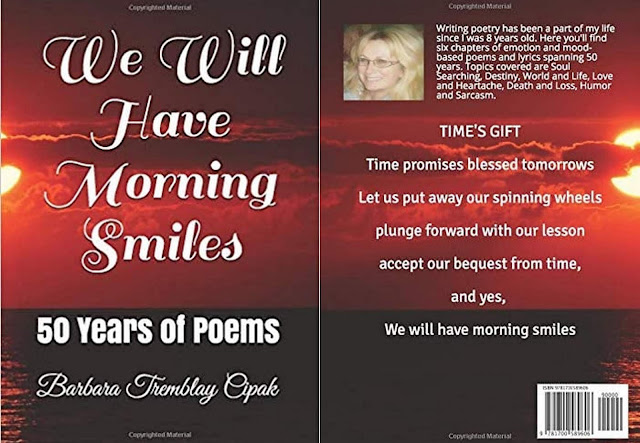 |
|
the link under this particular photo does not contain my AssociateID)
|
Note: The author may receive a commission from purchases made using links found in this article. “As an Amazon Associate, Ebay (EPN), Esty (Awin), and/or Zazzle Affiliate, I (we) earn from qualifying purchases.”