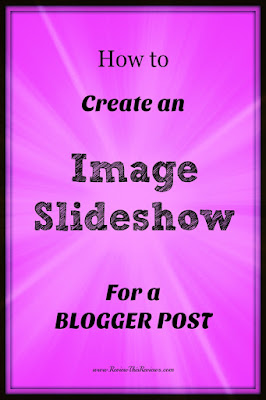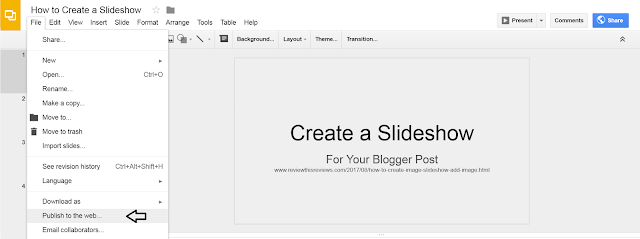Easy Instructions for Creating a Slideshow for Blogger Posts
Blogger is a fabulous free blogging site, but it does have it limits. While you can easily add single images to a blogger post, there is no slideshow option available. Therefore, we must improvise by creating and adding our own slideshows to our Blogger articles.
Last week, I featured a slideshow in my How to Grill the Perfect Steaks article. While the images were not especially "pretty", the pictorial tutorial would be extremely helpful to a grilling beginner.
This week, I will show you how to create and add your slideshows to your own Blogger posts. If you follow these few simple instructions, you will find out for yourself just how easy it is to generate beautiful image slideshows to feature on a Blogger post.
How to Create An Image Slideshow for Blogger
You do need a Google account since we will be using the Google Slides. Follow these very easy steps to create your own slideshow.- Click here to open Google Slides
- Select "Blank" under Start a Presentation
- Select "Insert" then "Image" from the Drop Down Menu
- Upload Your Image
- Add Additional Images by Clicking the + sign on the top left
and repeat Step 3 until all of your images are added.
Slideshow Showing Images of Steps
How to Add an Image Slideshow in a Blogger Post
Once you have finished adding all of the photos to your slideshow, it is time to publish and embed the slideshow in your Blogger post.- Select File and scroll to "publish to web"
- Copy the Code
- Paste the code in the html of your Blogger post
This is How It Looks on Compose in Your Blogger Post
Additional Options In Google Slides for Creating Slideshows
- You can change the background color under the Layout Tab
- Change the layout to accommodate 2 images instead of one
- Images can be Cropped
- Change the layout to Combine Text and Photos
- Text can be Added on Photos
- Add Links to Photos
- Rearrange the Images by Simply Dragging Image
- Add or Change Photos after the Slideshow is published
- Built-in Spell Checker
- Undo & Redo Buttons
Example Slideshow
More Tips & Tutorials for Blogger
Note: The author may receive a commission from purchases made using links found in this article. “As an Amazon Associate, Ebay (EPN), Esty (Awin), and/or Zazzle Affiliate, I (we) earn from qualifying purchases.”