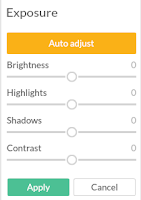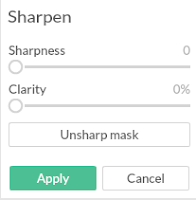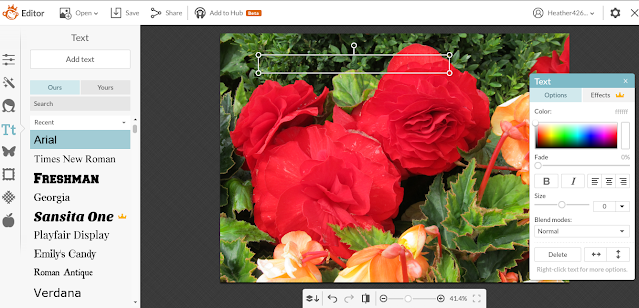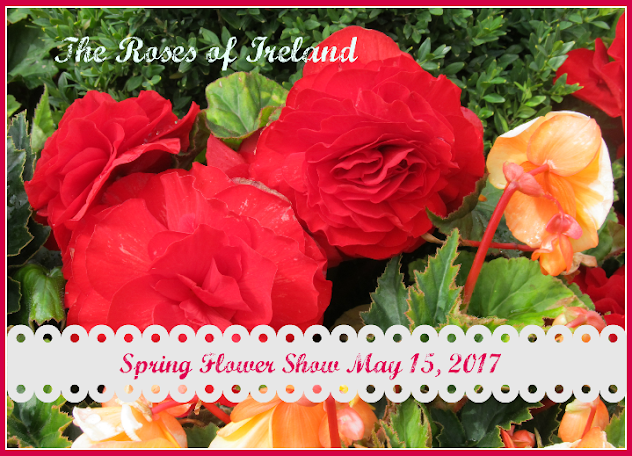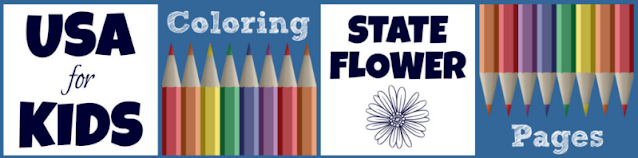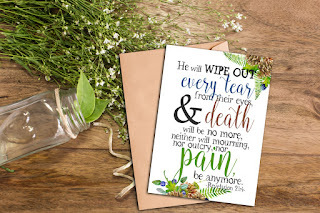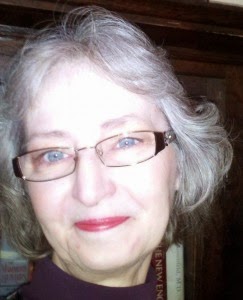Recipes for Real People is a recipe and kitchen website that offers recipes and food ideas that are quick, easy, and useful for everyday meals. From Aprons to Vegetables, you will find comfort food recipes, meal ideas, and kitchen gifts for you and your family.
Recipes for Real People is a recipe and kitchen website that offers recipes and food ideas that are quick, easy, and useful for everyday meals. From Aprons to Vegetables, you will find comfort food recipes, meal ideas, and kitchen gifts for you and your family.Why I Turn to Recipes for Real People
I can't even begin to guess the number of recipe websites on the internet. So why would I turn to Recipes for Real People? There are several reasons I look to this site for ideas. Just this morning I woke with many things on my mind. I have household chores to do, reports to write for work, and assorted things I would like to accomplish with my own website. I have to find a way to save some time today.
After unseasonably warm days, a thunderstorm rolled through last night and brought behind it a very cold and cloudy morning. I am craving comfort food and not sure what I have in the kitchen. After having spent the past few days driving around with the Jeep top open and enjoying the warm weather, I had no reason to buy ingredients to make chili or stew. But now it is very cold outside, the furnace is on, I am under the blankets, and I am craving something warm and filling. Something like stew or chili. However, to make either of those things, I'd have to run out to the store.
Thanks to a recipe found on Recipes for Real People, I have found a meal idea and won't have to go to the grocery after all.
I should clarify that I am writing this on Sunday and it will be published on Monday. On Monday I will be back at the office, hard at work - giving my time and energy to others. So I am especially thankful for time-saving ideas that allow me to spend more time on the weekends on myself.
Hamburger Vegetable Soup Recipe
 |
| (photo by Susan) |
A few more reasons I turn to Recipes for Real People
- Recipes for Real People is a website owned by one of our Review This! contributors - Susan Deppner
- I trust that Susan is sharing recipes that she cooks in her own home
- these recipes call for few ingredients that are readily available
- quick and easy prep recipes
- leftovers are used in the Recipes for Real People kitchen - I am a firm believer in using leftovers
Related Recipe Links
The Review This! contributors share some of their favorite recipes on this site. The variety of recipes, meals, kitchen items, and food reviews that the contributors bring is amazing. From slow cooker beans and TexMex lasagna to buttery shrimp pasta and party menus, there is something to suit everyone's tastes. To see those recipes, use the Review This! recipes tab and scroll. Our own Sylvestermouse Cynthia enjoys food, entertaining, and the holidays. She is the owner of two food-related sites Fun Food and Cooking for the Holidays.
Fun Food focuses on "fabulous fun food". I swear some of the ideas shown are works of art! From bright and colorful swirls of jello to snake cakes and food castles, these recipes are as fun to look at as they are tasty to eat.
Cooking for the Holidays is exactly as advertised - meals, desserts, and appetizers specific to holidays and entertaining. This website is elegant and offers recipes that will likely never happen in my little kitchen for one but are perfect for those who enjoy celebrations and entertaining.