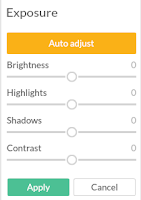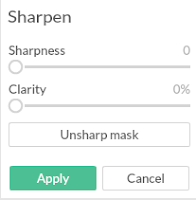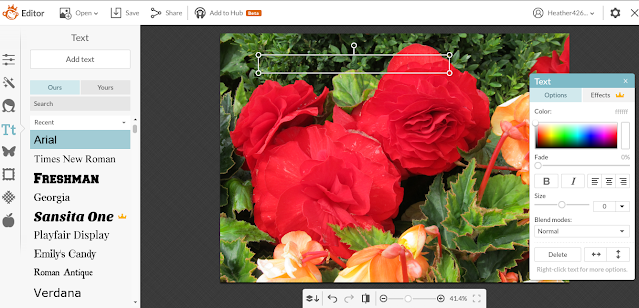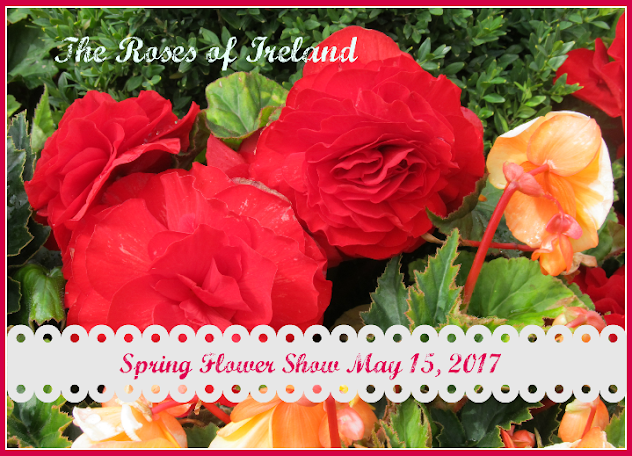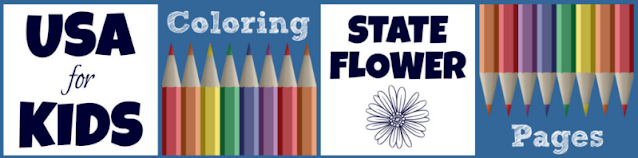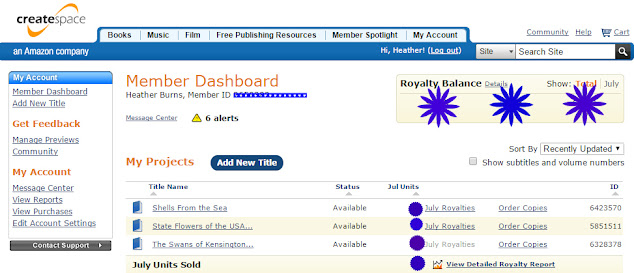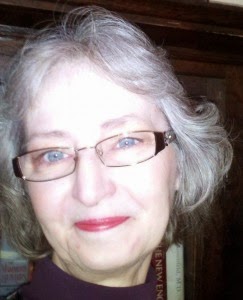State Flowers of the USA Coloring Book: For Students and Teachers
Ever since I published my 3 books on CreateSpace people have been asking me how to do that and if I recommend them. The short answer to that is yes, I do recommend them.
The other thing people want to know is if it is hard to do. That is not so easy to answer. There is a learning curve for sure, but I do have some free tools you can use to make it easier. All in all, I think CreateSpace is a fantastic tool for first time authors to get themselves published.
*All the books on this page are my own books I have published at CreateSpace.
Getting Started at CreateSpace
So here I am going to take you step by step through the process to create your first book on CreateSpace and get it published and listed on Amazon and maybe picked up by booksellers who will also distribute it for you. My first book is on the right and got picked up by 12 other sellers besides Amazon including Barnes and Noble and several teacher websites. I am thrilled!
The first thing you will need to do is sign up for a free account. Just go to http://CreateSpace.com and follow the easy registration instructions. Once you have an account you will be taken to your dashboard. It looks like the image below. The first thing you do to get started on a new book is to press that Blue button that is just about in the middle of the page which says "Add New Title." If you know the title of your new book just go ahead and add it. Don't worry you can change it before you publish, so just put something and that way you will have access to the rest of the tools. This is the first part of the setup by the way. After you have a title, you can just hit the button at the bottom that says "Save and Continue."
 |
| Menu |
On the right is a photo of the Menu that is on the left side of the setup process once you add a title. You can see that the different parts of the process are listed and when you complete a section it gives you a Green check mark so you always know what else needs to be done.
The set up process is a series of pages where it will ask you to put in information about your book, so just do each step and hit save. The next thing it will want to know after the title is the ISBN. Now I am a big fan of "free" so I just use their free ones. The only reason to buy your own ISBN would be if you wanted to have books printed by them and then distribute them yourself. I have no idea why anyone would want to do that work though! Later in the process you will see that CreateSpace gives you the option to have your book distributed by Amazon (they own CreateSpace) and also by other online sellers and even by bricks and mortar stores like Barnes and Noble. I am a big fan of "easy" too! So just use their free one, and go on to the next step, which is the Interior.
In this step, you pick your size and type of printing. You will see a list of formats and there is a button you can click to see the approximate cost to print too. But to save you time here is a page with a list of the sizes and templates you can download to add your content. https://forums.createspace.com/en/community/docs/DOC-1323
Now the next step is the heart of the matter so to speak; adding all your content. The templates are set up for Microsoft Word, or for OpenOffice. I don't have Word, so I use OpenOffice. (because it's free, LOL, just go to OpenOffice.org and download it! ) I find this to be the hardest part of the process, because you have to make sure your content is exactly the way you want it printed. I have done 2 coloring books and I wanted them to be printed on one side only to make a nicer product for the colorists, so I had to really pay attention to insert a blank page after every image. If you don't know how to use OpenOffice or Word, that is beyond the scope of this article, but I used Google and YouTube and was able to do find tutorials to format everything properly. Just type your question into Google.
Shells From the Sea: Coloring Pages and Greeting Cards
Once you are happy with your book, save a copy, and then also use the "export as PDF" function to save as a PDF too, because CreateSpace wants you to upload it in PDF form. But if you ever need to edit it later, you might need the original document, unless you have Adobe software and can edit PDF documents. So just to be sure, I always save the original Open Office document and also a PDF document.
If my instructions are not clear, you can also see lots of helpful tips on the page under the Interior button. Also there is a forum with a community of writers who have compiled a list of frequently asked questions. However, many of them are experienced authors and seem to be a little impatient with first time authors, so I just use Google to ask my questions. For example I might ask "how do I __________ on a createspace template?" You would think CreateSpace would be easier to ask, but no, Google is.
Designing the Cover of Your Book on CreateSpace
Next is the cover. They have templates for that too, so just scroll through them till you see one you like. Here's a hint. Under each cover there is a scroll bar to see different versions. The typeface and the colors can often be changed so there are a lot more variations than is apparent when you first look through the cover options. Just pick one you like and upload your image if it calls for one. They often have specific requirements for the images, so if your images are not the right size you will need to edit them. Lots of people have Photoshop but I don't, so I use http://Picmonkey.com. (yes, it's free) You can upload an image there, change the file size in a few clicks and then you are good to go!
The Swans of Kensington Garden: A Photo Book of Swans
Speaking of images, they have to be at least 300 dpi for CreateSpace so what should you do if yours are not? If you have Photoshop, this is fairly easy to fix but if you don't, here is a free software program you can use to change them to the correct dpi. Just go to http://www.Irfanview.com and download the free software.
The program can be used for many other things too, but I only use it for changing the dpi and use Picmonkey for all the other things I do with images, like change the exposure and crop, add text, straighten, etc. Picmonkey is much easier to use for those things. But you can't control the dpi with it. A hint when you use Picmonkey: save the file as the best quality jpg. They call it Sean. Yes it is a bigger file, but it will make your finished book far more beautiful!
So once you have your interior and cover done, you are ready to complete your setup. This just involves setting the price, telling CreateSpace where you want it distributed and approving the proof. You will be able to check it page by page to be sure it meets your expectations. Once that is done, CreateSpace will also have to examine your proof to make sure it meets their specifications. They will either approve it, or send you a message that it needs to be changed. Don't worry, they will tell you exactly what needs to be changed.
Here is a photo of the project page that shows all the steps in a graphic so you can see what is done and what needs to be finished. This is a completed book so all my steps are completed and marked with a Green check mark. (I can't publish a coloring book on Kindle so that one has a red button.)
Eventually you will get it approved. I say that because it usually takes a few times before they do approve it. But then, wow, you will have published your first book! Good luck!