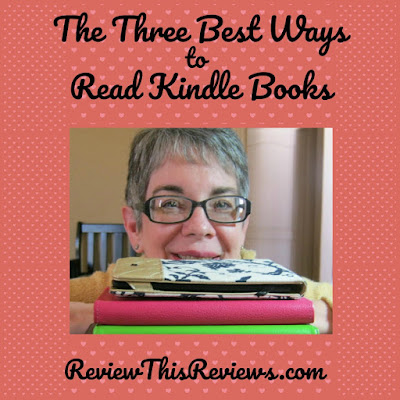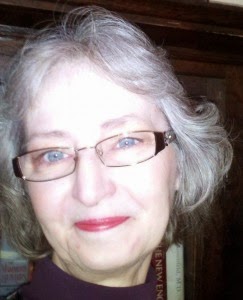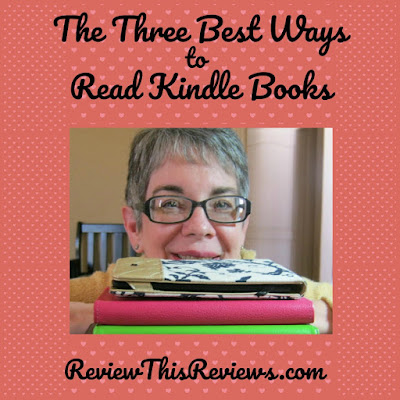 |
| The author with her short-stack of Kindle readers and Fire tablets. |
Most people who know me are aware of my Kindle obsession. I've had an Amazon Kindle e-reader since shortly after they first were introduced to the market in 2007 and I currently own a stack of Kindle readers and Fire tablets.
Back in 2007 it was easy to decide which Kindle to buy; there was just one model and it cost $399. But things have changed and now, with multiple models of both readers and tablets that go by the name "Kindle," it can be hard to determine which is best for you.
Maybe I can help. Let's review the various choices to determine the three best ways to read
Kindle books. Hopefully this information will help you choose the device that will serve your needs the best.
The Best Way to Read Kindle Books: The Kindle Reader
In my opinion, the very best way to read a Kindle book is to use a
dedicated Kindle reading device, i.e. a reader that is designed specifically for people who simply love to read books. The original 2007 e-reader, almost 10 years later, has evolved into four different models that range in price from around $80 to nearly $300. That's a huge difference in price, so it's important to understand the features of each model.
The goal of Amazon is to provide a screen that makes your brain believe you're reading a "real," paper page. Through the years, the clarity of the printed page, the resolution of the screen, and the available fonts and font sizes have improved greatly and, indeed, the screen really does mimic a high-quality paper page with its gray-scale e-ink. The size of the page itself is the same for each of the models too, six inches, a comfortable size to hold and similar to a "real" paperback book. Another feature of all the Kindle e-readers is that the pages are glare-free, again just like a real book.
The differences come in when we look at the additional features. The most obvious difference is that the screen of the bottom-of-the-line Kindle is not lit, which means that, just as with a paperback book, you can't read in the dark unless you have a separate light source. If you read with a lamp nearby or in the daylight, then there's not a problem. But if you like to read in bed or in a low-light environment, you definitely will appreciate the LED lighting that is built into the next three models. The Paperwhite has four easily-adjustable LEDs that work great in a range from very dim to somewhat bright. The Kindle Voyage has six LED lights with adaptive light sensors and the Kindle Oasis even tops that with 10 LEDs that automatically adjust the lighting to stay consistent if you move from one area to another.
Another feature that is important to me is the weight of the device. While a couple of ounces doesn't sound like much, it is much more comfortable on the hands and wrists to manipulate a lighter-weight reader. The weight really comes into count when we talk about the second best way to read Kindle books, the Amazon Fire tablets.
Second Best: Amazon Fire Tablets
Tablets are all the rage these days. The price point has dropped tremendously the last couple of years as the features and apps seem to multiple exponentially almost daily. While the dedicated Kindle reader is perfect for reading e-books that look like "real" books,
Amazon's line of Fire tablets arrive ablaze with bright colors and populated with cool apps that many of us have come to depend on in our daily lives.
Since our topic today is reading books, I'll leave it up to you to explore all the apps and other features (movies, music, games, camera, etc.) available for as little as $50 (price subject to change) starting with the 7-inch Fire. If you have a smart phone you're probably familiar with how many of these features work. In fact, if you have an up-to-date smart phone that you're comfortable with and just want to add a comfortable reading capability, then I'd suggest sticking to your phone and moving on down to my third best choice for the reading app.
While we're here, though, let's talk about why you might actually want a Fire tablet for both reading and entertainment. The answer in a word is "color." If you like having colorful children's books at your fingertips, or perhaps you like comics or other heavily-illustrated books where color really does count, one of the seven, eight, or even the 10-inch Fire tablets might be a great choice for you.
I talked a lot above about the quality of the screen for reading on the Kindle Reader and mentioned the LED lighting capability of all but the low-end model. Perhaps the best part of that reading quality is that it's easy to read in any light source without glare. When we get to smart phones and tablets, we're talking about a totally different type of light which, most definitely does glare. Likely you've tried to take a picture in bright light and had a difficult (or impossible) time seeing what's on the view finder screen. Or maybe you've tried to navigate a GPS program in bright light where, again, it's difficult to see. The bright LCD display on tablets and phones may be beautiful, and the Fire tablets have outstanding, high-definition displays, but glare definitely can be a problem. If you're reading indoors, no problem. Reading at the beach? While the function and screen layout of the "books" section on the Fire is excellent, you might wish you had a Kindle reader if you're simply in the mood for reading a good book.
Third Best: Free Kindle Reading Apps
Keep in mind that third best doesn't mean "awful." In fact, the quality of the reading apps that Amazon supplies absolutely free to anyone, on most any device that you already own (PC, laptop, MAC, phone, tablet, etc.) is quite good. And the best part (did I mention this already?) is that the app is free. In other words, if you're looking for a
totally free way to read Kindle books, the Amazon app on a device (or more than one) of your choosing is an excellent solution.
Now, don't misunderstand, this is a
free way to read a book, not a way to get e-books for free. While plenty of Kindle books
are available for free, where to find those is a topic for another day. For now, let me explain how to get the free app. It's easy as one, two, three:
- Go to the Free Kindle Reading Apps link in the Kindle store. (Full disclosure, this is an affiliate link, but I'm sending you there for the free stuff.)
- Fill in the box with your email or mobile number, depending on where you want the app delivered. Click "send link."
- Follow the directions in the email that you'll receive almost instantly to download the executable file. Run the file and watch for the reading app to appear on your screen. All of the books you've already acquired for Kindle will be accessible from the app (as will the Kindle store). Simply access and download whichever book(s) you want to read.
In Summary
First, if you have a phone, laptop, or other device that you love, and if your budget is low, go with the free reading app to read books you already have without spending any money.
Second, if you want one device that includes just about any form of entertainment you can imagine, and especially if you want to watch movies or read books in color, decide whether the 7-inch, 8-inch, or 10-inch tablet best suits your fancy (and the size of your pocket or purse). Budget plays a role here, of course. Don't skip the 7-inch tablet because it's "cheap." I have one, use it every day for apps, and it's absolutely awesome. The only place "cheap" comes into play is in the price.
Third, if you truly love reading traditional books, indoors or outdoors, and you either already have a phone with apps or you don't really care about those, then I recommend choosing the best-equipped stand-alone Kindle reader that you can afford. I use my amazing Paperwhite because it has the lighted screen, but if I had a bigger budget I would buy the top-of-the-line Kindle Oasis. I love that it's thin and lightweight and that the cover (included) automatically boosts the device's battery power.
Clearly, after all these years I still love Amazon's e-book reading gadgets and recommend any of these devices and the app without reservation.
There are a few other Kindle features that I didn't have time to discuss. The links highlighted above provide comparison charts to make it easy for you to find detailed specifications. Then if you still have questions about which is the best way for you to read Kindle books, I'll do my best to answer your questions in the comment section below.
Happy e-reading!
~Susan
Read more of my reviews.
Posted by Susan Deppner
About the Author
Susan Deppner is a baby boomer, a cancer survivor, and a Southerner who believes in the Golden Rule. She enjoys writing about food, faith, and fitness; health, home, and holidays; people, places, pets, and patriotism, and more. Follow Susan on Twitter, Facebook, and Pinterest.
Note: The author may receive a commission from purchases made using links found in this article. “As an Amazon Associate, Ebay (EPN) and/or Esty (Awin) Affiliate, I (we) earn from qualifying purchases.”